CISCO ISE upgrade step by step
You can upgrade Cisco ISE using GUI, Backup and Restore, or CLI. In case you are using GUI to upgrade you can choose the order of nodes to be upgraded
Please follow-up below step to upgrade ISE-
take backup of cisco ISE go to this link - https://networking.techclick.co.in/cisco ISE
1- Backup all configuration and monitoring data. You should also export a copy of the internal CA key and certificate chain, and take a backup of the ISE server certificates of all ISE nodes
2 - we need to upgrade first Secondary Administration Node At this point, the Primary Administration Node remains at the previous version and can be used for rollback if the upgrade fails.
3 - If you have a distributed deployment, upgrade all the nodes that are available in the site that has Secondary Administration Node of your existing Cisco ISE deployment
Choose your Upgrade Method -
Upgrade Cisco ISE using Backup and Restore Procedure (Recommended)
Upgrade a Cisco ISE deployment from GUI
Upgrade a Cisco ISE deployment from CLI
Step 1 -->>
Step 3 -->>
Step 4 -->>
Step 5 -->>
Step 6 -->>
STEP 7 -->>
Click Next in the Upgrade Nodes window to check whether all the nodes are upgraded successfully.
If there are any failed nodes, a dialog box with information about the failed nodes is displayed.
STEP 8 -->>
You can verify and download the upgrade summary reports with relevant details such
as Checklist, Prepare to Upgrade, Upgrade Report, and System Health checklist items
If you are using any other method of upgrade like Legacy Split Upgrade , you simple download bungle and start upgrade



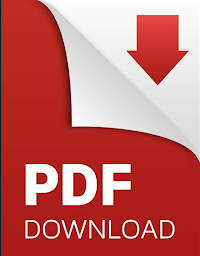












No comments