DESKTOP-SUPPORT-ENGINEER-QUESTION-ANSWER
Basic Network Concepts:
· Data communication and transmission techniques
· Fundamentals of OSI and TCP/IP model
· IP address classes
· IP subnetting
· IPv6 fundamentals
· Basics of switching
Windows Functionalities:
· Installing Windows Operating System on desktops
· Managing and troubleshooting access to shared folders
· Configuring and troubleshooting hardware devices and drivers
· Troubleshooting system startup and user login problems
· Configuring and troubleshooting remote connections
· Configuring and troubleshooting Internet Explorer
· Configuring and troubleshooting Outlook Express
· Resolving issues related to application customization
· Identifying and troubleshooting problems related to security permissions
· DHCP
· DNS
· Scheduling tasks
Top Interview Questions for a Desktop Support Engineer (Microsoft) Position:
All of the questions below are very common and must be prepared for before facing any interview for a Desktop Support or Windows Administration Engineer position.
Q: Which Windows OS are you most comfortable with?
A: This is a very basic question and you can prepare your answer by researching which OS version is used by the company you’re applying in. Be sure to do a little reading on the systems you are familiar with, so you can showcase your skills.
Q: Why do we use DHCP?
A: Dynamic Host Configuration Protocol (DHCP) is used to assign dynamic IP addresses to network devices, allowing them to have a different IP address each time they are connected to the network.
Q: What is DNS and why do we use it on workstations?
A: The Domain Name System (DNS) is used to resolve human-readable hostnames like www.intenseschool.com into machine-readable IP addresses like 69.143.201.22. The DNS address is configured on workstations. Windows redirects all domain names to resolve into IP addresses.
Q: What is a default gateway? What happens if I don’t have one?
A: A default gateway is a routing device used to forward all traffic that is not addressed to a destination within the local network or local subnet. If you don’t have a default gateway, it is not possible to communicate with the network device/host of different networks. Dial-up internet connections do not require a default gateway though because it is present in the ISP itself.
Q: How do I find the path that a packet takes to its destination?
A: Using “tracert” command lets you see the path travelled by a packet to its destination.
Q: What is the use of Safe Mode? When should we use it in Windows?
A: Often, we have to start Windows in Safe Mode in order to remove spyware or for troubleshooting driver problems and other diagnostic purposes. Only specific programs and files with limited driver support are needed to run the operating system. This will allow you to attempt to remove viruses, change bad drivers and perform other diagnostic tasks that cannot be done in Normal Mode.
Q: How do I start in Safe Mode?
A: Method 1: Reboot the computer. Start pressing the F8 key as soon as your system starts to boot. This will open multiple boot options including Safe Mode.
Method 2: Open Run, type “msconfig” and press Enter. A system configuration window will pop up; now go to the Boot tab, check the “Safe boot” box and select “Minimal” for a typical safe boot. Click Apply and your computer will boot into Safe Mode the next time it restarts.
Q: What is the use of the BOOT.ini file?
A: Boot.ini files are required in booting Windows operating systems, starting with Windows NT. The boot.ini file also provides flexibility for dual booting multiple operating systems on the same computer.
Q: How do I edit my Boot.ini?
A: From Windows:
Open Run, type “msconfig” and press Enter to open System Configuration Utility. Select the tab labelled BOOT.INI. Click the button labelled Check All Boot Paths. A dialog box will open detailing the location of any invalid operating system locations.
Q: Which command is used to check IP configuration?
A: You can use ipconfig /all to display all of the current TCP/IP configuration values, including the IP address, subnet mask, default gateway, and Windows Internet Naming Service (WINS) and DNS configurations.
Q: How can I make my hard disk dynamic?
A: Go to Run then type diskmgmt.msc. After that, right click on hard disk to convert a basic disk to dynamic disk.
Note: You should be logged in with an administrator account.
Q: What is the blue screen of death?
A: A Blue Screen error is mainly due to hardware or software incompatibility within the system. The most common reasons for a Blue Screen of Death (BSD) are unwanted software installation, high CPU usage and faulty RAM. Try the following options.
1. Pull out the RAM card, rub it with rubber on the chip side, and re-insert.
2. If a BSD still occurs, try using that RAM on another system.
3. Every BSD has a unique code; try searching it on Google to find a solution.
Q: What are some common sources of computer viruses and how can you prevent being infected?
A: Some common sources are Internet downloads, email attachments, and infected CDs/DVDs. You can use trusted anti-virus software and update it regularly. Make sure it checks every file on the computer. Backup your system periodically in case a major infection occurs, and be aware of all software and programs that run on your computer. Never click a suspicious link or download a suspicious file.
Q: Describe some commonly used LAN cables. What is the maximum length of LAN cable for proper communication?
A: There are mainly two types:
1. Cat 5 (Category 5 where 5 indicates twists per inch) & Cat 5e (5e indicates 5 twists per inch per pair which leads to reduced cross talk). Both Cat 5 & 5e are UTP cables that can support up to 100 Mbps.
2. Cat 6 & 6e are UTP cables that can support up to 1 Gbps.
After about 80 meters (260 feet), you will usually see a reduction in speed.
Q: Windows cannot currently check for updates; what could be the possible reasons?
A: There could be two possible reasons:
1. Missing/corrupted files
2. Update services down
Method 1: Contact Microsoft: http://support.microsoft.com/mats/windows_update/
Method 2: Please follow the steps below:
a. Go to Run, type “services.msc” without quotes and press Enter.
b. Locate Windows Update.
c. Right click on Service and select Properties.
d. In Start-up type, select Enable.
e. Click Start under Service status.
f. Click OK.
Q: What is the SysWOW64 folder?
A: It is normally found in a 64-bit OS, for example 64bit Win7. This folder is very similar to the system32 folder of the 32-bit OS.
Q: What do you mean by NTLDR Error?
A: NTLDR is known as the Network Loader. It helps in loading the operating system. If any system is showing “NTLDR is missing” then you need to copy the NTLDR file from operating system CD.



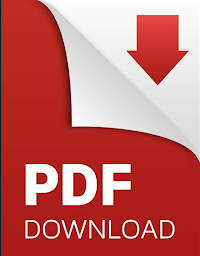




No comments